 Creating a vertical section viewport
Creating a vertical section viewport
|
Command |
Path |
|
Create Section Viewport |
View Context menu |
Vertical section viewports create a cross-section view of a model that can be customized in several different ways, as outlined in Creating section viewports.
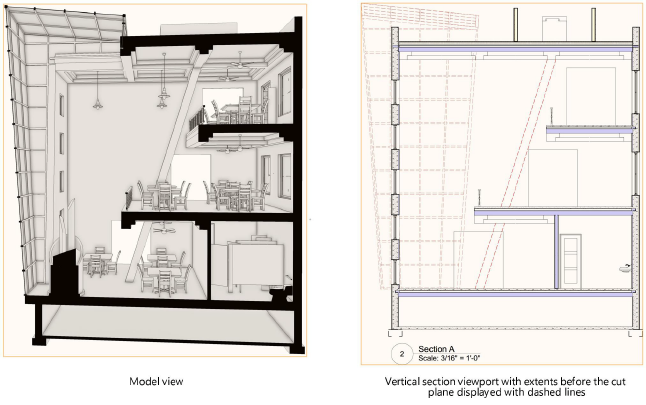
To create a vertical section viewport:
Prepare to create the viewport as follows:
To create a section view from an active design layer, set the layer to Top/Plan view by selecting View > Standard Views > Top/Plan.
To create a section view from an existing viewport, either select a non-sectioned viewport object in Top, Bottom, Left, Right, Front, or Back view orientation, or edit the annotations of a non-sectioned vertical viewport or horizontal section viewport.
To create a section view from an existing clip cube object, use the Selection tool to highlight a vertical face of the clip cube where the section will begin. (See Viewing a model with the clip cube.)
Do one of the following:
Select the command.
Create a section line with the Section-Elevation Line tool and then either select the command or click Create Section Viewport from the Object Info palette. (See Creating section-elevation lines.) Skip to step 4.
Duplicate an existing section line from another viewport. The copy retains all the settings and attributes of the parent section line, but is no longer linked to the viewport. Position the line, and then either select the command or click Create Section Viewport from the Object Info palette. Skip to step 4.
From an active clip cube, select the face to serve as the cut plane, and then right-click on the face and select the command from the context menu. The section-elevation line is created automatically; skip to step 4.
If you’re not using an existing section-elevation marker or clip cube to create the cut plane, draw the section line on the design layer or viewport.
Click in the drawing and drag the mouse to begin drawing the marker line. Click to mark the end of the line, and then click to indicate the side of the line to look toward (keep), which is indicated by a black arrow. Double-click to end the line.

To create a broken section line, click in the drawing and draw the first segment. Indicate which side of the drawing to show in the viewport. Click and drag to draw additional segments; broken section line segments are always parallel or perpendicular to each other (90° angles). Double-click to end the broken line.
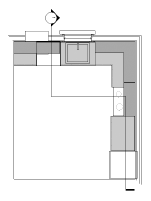
The Create Section Viewport dialog box opens. The available parameters depend on whether you choose to place the section viewport on a sheet layer or design layer. The settings can be edited later from the Object Info palette or by right-clicking on the viewport and selecting Properties from the context menu.
The scale of a design layer section viewport is the same as the layer where it is placed. The rendering mode of the current layer is also used to render the design layer section viewport.
Click to show/hide the parameters.Click to show/hide the parameters.
|
Parameter |
Description |
|
Name viewport as Dwg No./Sheet No. (Sheet layer only) |
Select this option to automatically set the Viewport Name to be a combination of the Drawing Number and the Sheet Number assigned to this viewport. Deselect this option to enter a custom Viewport Name. |
|
Viewport Name |
If Name viewport as Dwg No./Sheet No. is not selected, enter a descriptive name for the viewport; this name must be unique in the document |
|
Create on Layer |
Select the layer where the viewport will be created, or select New [Sheet or Design] Layer to create a layer. If there are no sheet layers present and a new one is not created now, you’ll be prompted to create a sheet layer after clicking OK. |
|
Create drawing label (Sheet layer only) |
Creates a drawing label in the annotation space of the section viewport |
|
Use style/Use default settings (Sheet layer only) |
Specifies whether the label will use a style selected from the Resource Selector or the current preferences for the Drawing Label tool |
|
Drawing Number (Sheet layer only) |
The next sequential drawing number available on the selected Sheet Layer defaults automatically. This number displays on the section marker, as well as on annotation objects in or linked to this viewport. This number must be unique on this sheet layer. |
|
Drawing Title (Sheet layer only) |
Specifies a descriptive title for the viewport, up to 63 characters. The title displays for annotation objects in the viewport. If Use Automatic Drawing Coordination is selected in document preferences, a change to this field for the viewport automatically changes the field for the viewport’s drawing label, and vice versa. |
|
Layers |
Specifies which design layers are visible in the viewport |
|
Classes |
Specifies which classes are visible in the viewport |
|
Scale (Sheet layer only) |
Specifies the viewport scale relative to the page; select a scale, or choose Custom and enter a Custom Scale value |
|
Detail Level |
Select the detail level for symbols and plug-in objects in the viewport; see Customizing detail levels for 2D and 3D components of symbol definitions and plug-in objects. Wall, slab, and roof components display at settings Medium and High. |
|
Projection (Sheet layer only) |
Select the projection type for the viewport (see Projection) |
|
Perspective Type (Sheet layer only) |
For Perspective projection, select the type of perspective, or choose Custom and specify the Perspective Dist (distance) |
|
Display planar objects |
Displays 2D planar objects; visible planar objects are sectioned if positioned at the section line |
|
Display flattened (Design layer only) |
Always displays a “flattened” section view, similar to a section viewport on a sheet layer; deselect this option to have the viewport display the current view selected for the design layer |
|
Display 2D components |
Displays 2D components (when available) for symbols and plug-in objects positioned normal to the view; see Concept: 2D components for symbol definitions and plug-in objects. When the object has no 2D component for the view, the 3D component displays. For viewports on design layers, when Display flattened is selected, the behavior is the same as for sheet layers. When Display flattened is deselected, the viewport displays 2D components only within the cut graphics. This applies only to viewports with hidden line rendering and set to a 3D view in orthogonal projection. |
|
Display extents beyond cut plane |
Displays objects beyond the section cut plane; visible planar objects are sectioned if positioned at the section line |
|
Background/Foreground Render |
Background Render specifies the render mode for the viewport. For a composite, sketch-like effect, creating an overlay of lines on top of the viewport, also select an optional foreground mode (Wireframe, Sketch, Hidden Line, or Dashed Hidden Line are the only render modes available for foreground rendering). Some modes enable the Background/Foreground Render Settings, to specify rendering parameters. For design layer section viewports, the background render mode is set by the design layer’s setting, and Foreground Render is available only when Display flattened is selected. |
|
Background/Foreground Render Settings |
Available when the selected rendering mode requires parameters to be set. See the following: Shaded settings: Shaded options Custom Renderworks settings: Custom Renderworks options Artistic Renderworks settings: Artistic Renderworks options Hidden Line, Dashed Hidden Line, and Final Shaded Polygon settings: Line render options Sketch settings: Applying sketch styles to viewports |
|
Display 2D fills (Sheet layer only) |
When Background Render is set to Hidden Line or Dashed Hidden Line, displays 2D fills for visible planar objects beyond the cut plane; see Fill attributes. 2D fills also display for 2D components, when applicable. |
|
RW Background (Sheet layer only) |
Available if the Background Render mode is a Renderworks mode. If a Renderworks style is selected, but no RW Background options are available, the background is controlled by the style; see Renderworks styles. |
|
Hidden Object Display |
Opens the Hidden Object Display by Class dialog box to set the display and pen attributes for objects beyond the cut plane that are obscured by other objects; see Displaying 3D objects by class in section viewports. Available for design layer section viewports only when Display flattened is selected. |
|
Display extents before cut plane |
Displays geometry before the section cut plane. Available for design layer section viewports only when Display flattened is selected. |
|
Object Display |
Opens the Object Display by Class dialog box to set the display and pen attributes for objects before the cut plane; see Displaying 3D objects by class in section viewports. Available for design layer section viewports only when Display flattened is selected. |
|
Hidden Object Display |
Opens the Hidden Object Display by Class dialog box to set the display and pen attributes for objects before the cut plane that are obscured by other objects; see Displaying 3D objects by class in section viewports. Available for design layer section viewports only when Display flattened is selected. |
|
Advanced Section Properties |
Specifies advanced section viewport parameters defining the extent and attributes of the section view; see Advanced section viewport properties |
|
Elevation Benchmarks (Architect or Landmark required) |
Available when the project is set up with stories. Opens the Elevation Benchmarks dialog box, to specify elevation benchmarks to link to the story levels (see Elevation benchmarks and stories). |
|
Section-Elevation Line Settings |
|
|
Use style/Use default settings |
Specifies whether the section-elevation line will use a style selected from the Resource Selector or the current preferences for the Section-Elevation Line tool |
|
Auto-coordinate |
Automatically displays the Drawing Number, Drawing Title, and Sheet Number of the section viewport in the section line’s marker. Deselect to enter this information manually. |
|
Drawing Title/Drawing Number/ Sheet Number |
Identifies the viewport the section line references. If Auto-coordinate is deselected, enter the information manually. Otherwise, the information from the linked viewport is used. |
The new vertical section viewport is displayed.
For a viewport placed on a design layer, the view is initially set to Top/Plan, but the section can be displayed in any view. A design layer section viewport can be cropped, but it does not contain an annotation space.
